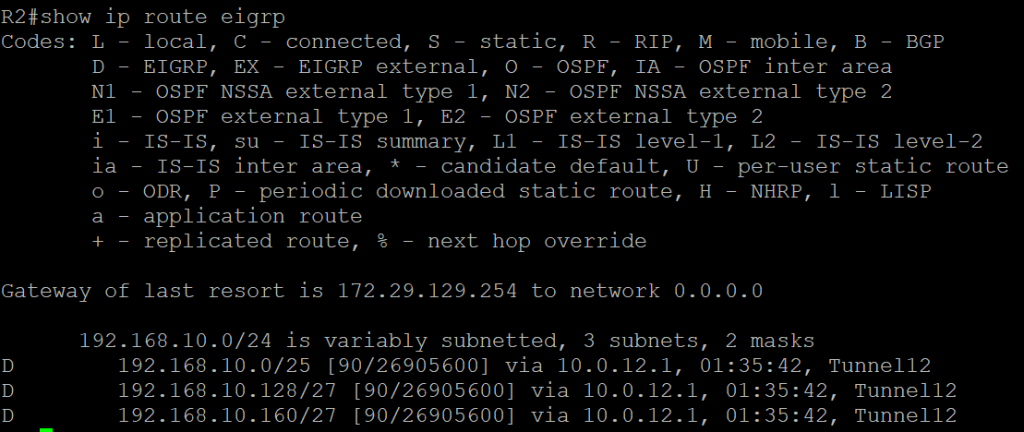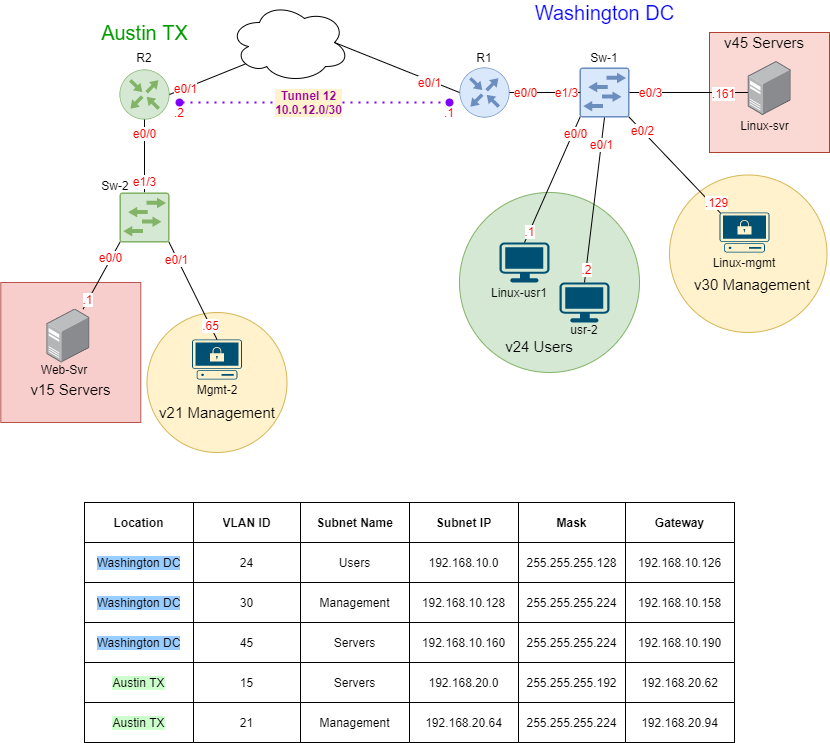I completed an example of this lab and posted the video on YouTube. You can view the video in the link below. I plan on posting more labs like the ones found on my blog on that channel. Please subscribe and leave a comment that you found the link through my blog.
Generic Routing Encapsulation (GRE) is a tunneling protocol that provides the ability of routers to transport packets of one protocol over another protocol. This is done by way of encapsulation. Encapsulation is the process of enclosing the data of a packet inside another packet. It also provides the ability to create virtual interfaces that can connect two different sites that are not in near proximity, and appear to be adjacent from each other. With this technology, we can use unicast, broadcast, and multicast communication over this virtual interface. Because multicast is allowed to be encapsulated through a GRE Tunnel we can use Interior Gateway Routing Protocols to exchange routes between the sites and yes even through the internet.
Configure Router R1
Set the hostname. Configure the interfaces and sub-interfaces ip addresses to match the table above. The Sub-Interfaces shall use encapsulation dot1q and the specific sub-interfaces should match the VLAN-ID. Set interface ethernet 0/1 to receieve its IP Address automatically using DHCP.
**Note: The IP address on the outbound interface (Ethernet 0/1) may also be configured manually if DHCP is not an option.
Configure Switch Sw1
Set the hostname. Create the VLANs (VLAN 24, 30, and 45) and assign the descriptive name as it appears in the table above. Configure the trunk using encapsulation dot1q and allow the VLANs created. Configure the access ports and assign the appropriate VLAN to the interface.
Configure Router R2
Set the hostname. Configure the interfaces and sub-interfaces IP addresses to match the table above. The Sub-Interfaces shall use encapsulation dot1q and the specific sub-interfaces should match the VLAN-ID. Set interface ethernet 0/1 to receive its IP Address automatically using DHCP.
**Note: The IP address on the outbound interface (Ethernet 0/1) may also be configured manually if DHCP is not an option.
Configure GRE Tunnel on Router R1
Assign the IP address to the tunnel interface as listed in the diagram above. Set the source interface using the outbound interface. Provide the destination IP, the IP should be the outbound interface IP of router R2.
Configure GRE Tunnel on Router R2
Assign the IP address to the tunnel interface as listed in the diagram above. Set the source interface using the outbound interface. Provide the destination IP, the IP should be the outbound interface IP of router R1.
Verify the tunnel is up and operational
Ping R2 tunnel’s interface from Router R1. Using ‘show ip interface brief’ verify that the tunnel is up.
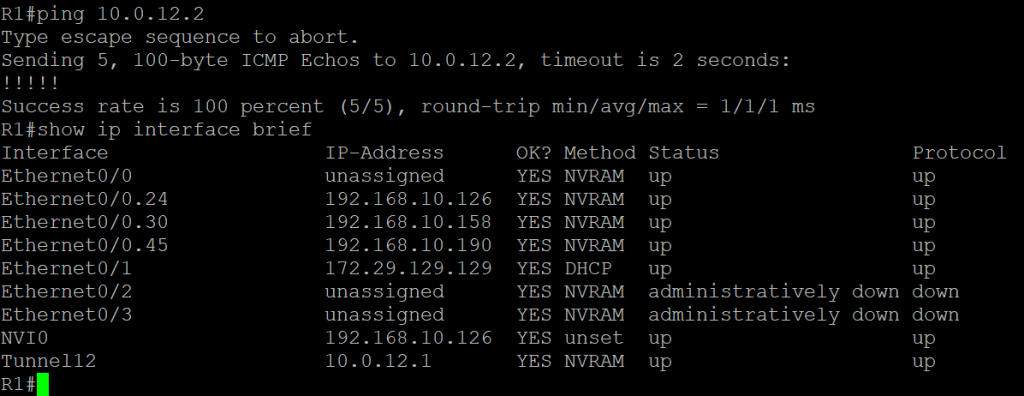
Configure EIGRP on Router R1
Using AS (Autonomous System) 1, configure EIGRP. Set the routing protocol to not auto-summarize. Advertise the sub-interfaces networks and the GRE Tunnel subnet using the wildcard mask set the limits of the advertised networks.
Configure EIGRP on Router R2
Using AS (Autonomous System) 1, configure EIGRP. Set the routing protocol to not auto-summarize. Advertise the sub-interfaces networks and the GRE Tunnel subnet using the wildcard mask set the limits of the advertised networks.
Verify that Router R2 has learned Router R1 internal networks
Using ‘show ip route eigrp’ verify that router R2 has learned the networks advertised from router R1.