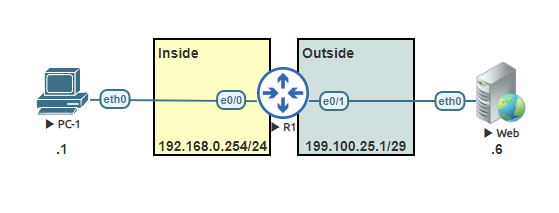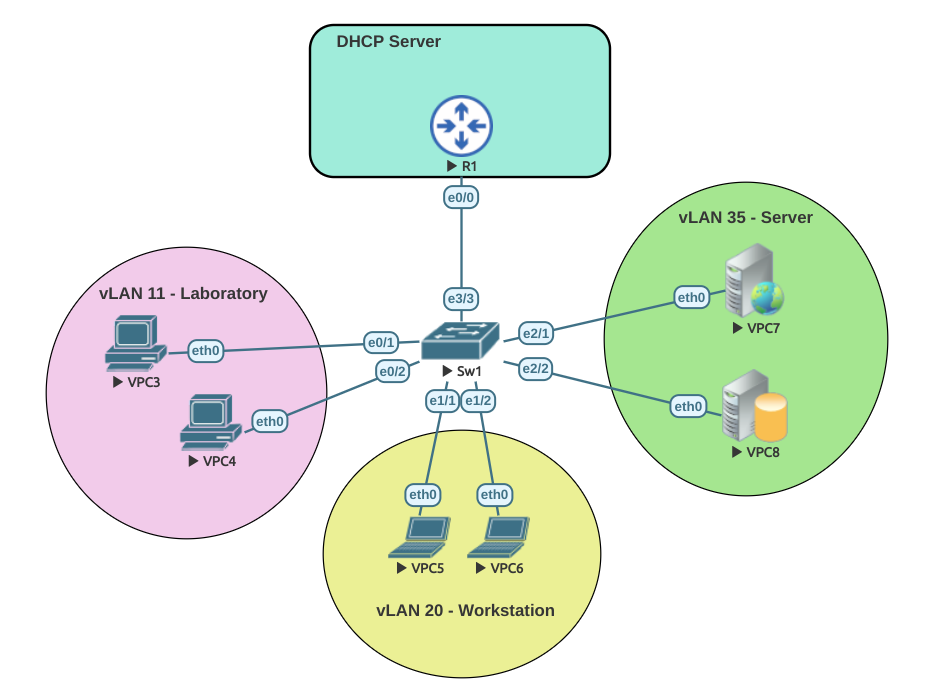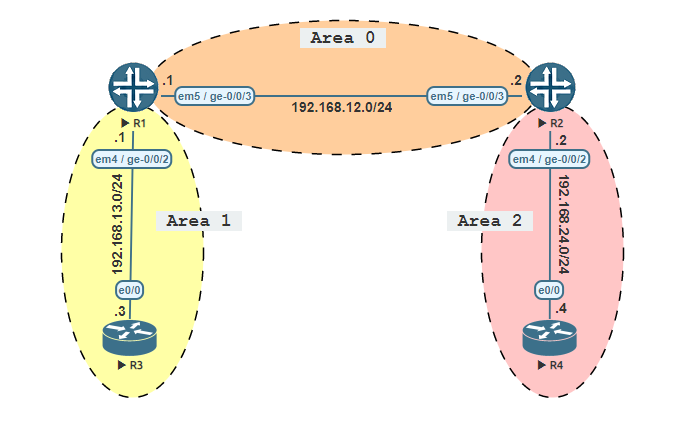Network address translation (NAT) is a process used in computer networks that allows private IP addresses to be translated into a public IP address. Public IP addresses are limited and in most cases most businesses will only have one public IP address assigned to them. For this reason they need to use NAT in order to translate a private IP address into a public IP address.
Static NAT allows the router translate one-to-one translations of inside local addresses to outside global address. When using static NAT the router assigns addresses on a one-to-one basis, so you will need an equal number of public addresses as private addresses.
This lab is a simple Static NAT lab, that translate one private IP to one public IP address.
Task 1:
Configure the host name on both the router and switch.
Task 2:
Set the IP address to the inside and outside interfaces.
Task 3:
Configure the host name and assign the IP address to PC-1 . Ping the gateway to confirm the connectivity.
Task 4:
Configure the host name and assign the IP address to the Web server. Ping the gateway to confirm the connectivity.
Task 5:
Configure the inside and outside NAT interfaces.
Task 6:
Configure the static NAT rule.
Task 7:
Verify the NAT translation on the router.
Task 8:
Ping from PC-1 to the Web server. Afterwards, return back to the router and run the command ‘show ip nat statistics’.